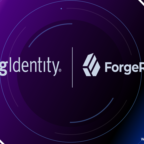How to Install The OpenAM Admin Tool ssoadm
Table of Contents
In this article, I am going to sharing How to Install the OpenAM Admin Tool ssoadm. ssoadm tool is a command-line tool using to configure OpenAM instead of using the console.
Due to this, we can save a lot of time while configuring the OpenAM and not require much knowledge on OpenAM Console.
Step #1: Pre-Requisites
- Java 1.8
- Tomcat 8
- OpenAM 6.5.2
OpenAM Installation Articles
First up all java 1.8 to be installed and then install OpenAM by following the below articles.
- ForgeRock OpenAM Prerequisites Setup
- ForgeRock OpenAM Custom Configuration Installation on Windows
- Forgerock OpenAM Default Configuration Installation
OpenAM Installation Videos
Step #2: Download
Download the ssoadm tool from the ForgeRock office website and the file will be download as a zip file.
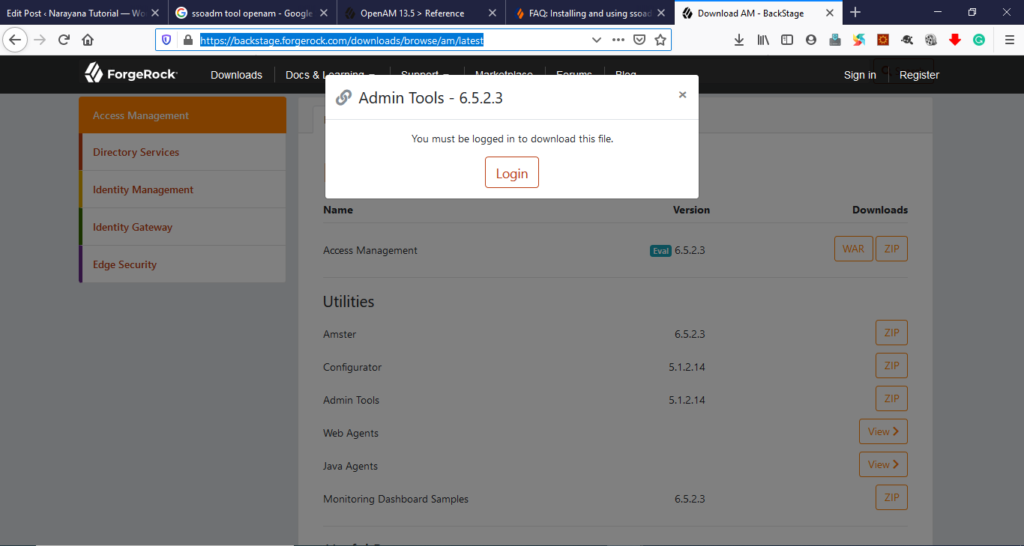
OpenAM ssoadm download
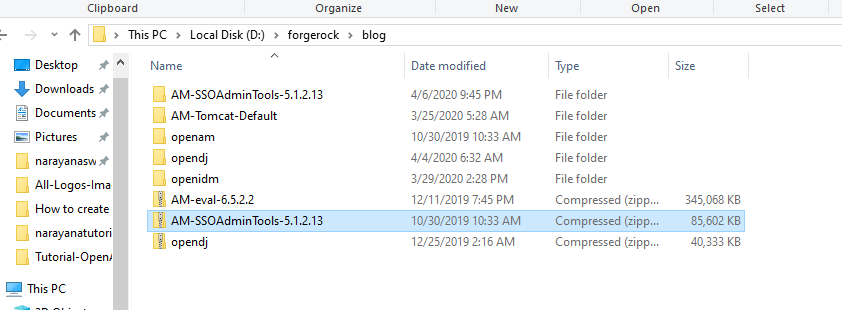
OpenAM ssoadm zip downloaded
Step #3: Unzip Downloaded File
Unzip the downloaded file and start the installation
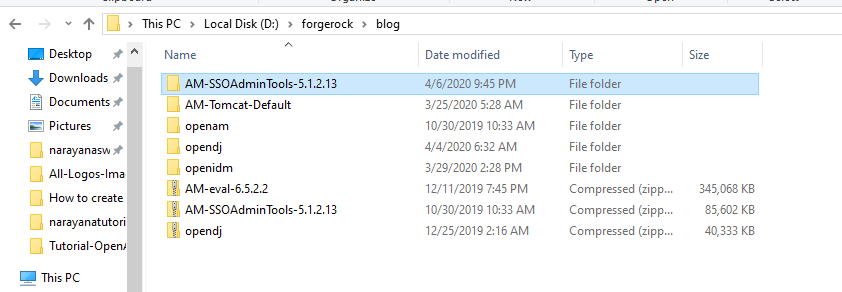
OpenAM ssoadm unzip
Step #4: Installation
Open windows command prompt, go to AM-SSOAdminTools-5.1.2.13 and execute the setup.bat.

OpenAM ssoadm setup execution
D:\forgerock\blog\AM-SSOAdminTools-5.1.2.13>setup.bat
Path to config files of OpenAM server
Here you have to give the OpenAM Server installation directory. Generally OpenAM server installation directory under user home directory by default.
OpenAM server installation directory: C:\Users\narayanaswamy.ragi\am
Path to config files of OpenAM server [C:\Users\narayanaswamy.ragi\openam]:C:\Users\narayanaswamy.ragi\am
Debug Directory
Give the debug directory path. Here it’s showing default directory so you can select the same. So for this, you just enter the Enter button.
Debug Directory [D:\forgerock\blog\AM-SSOAdminTools-5.1.2.13\debug]:
Log Directory
Give the log directory path. Here it’s showing default directory so you can select the same. So for this, you just enter the Enter button.
Log Directory [D:\forgerock\blog\AM-SSOAdminTools-5.1.2.13\log]:
After hitting the Enter button, Installation will be completed. After installation one folder will be generated with name of the OpenAM application name.
Here OpenAM Application URL: openam.narayanatutorial.com:8991/am/
Here OpenAM application name given as am.
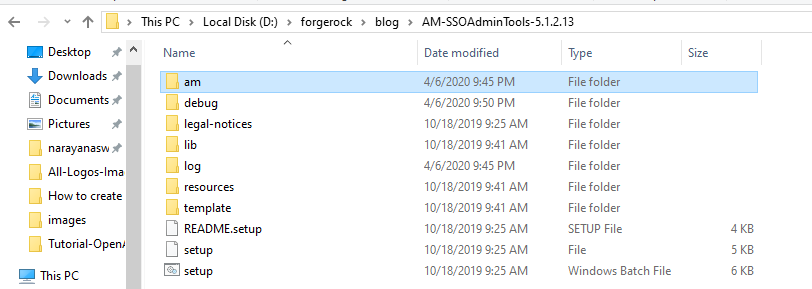
OpenAM ssoadm Installation am folder generated
Installation steps Image
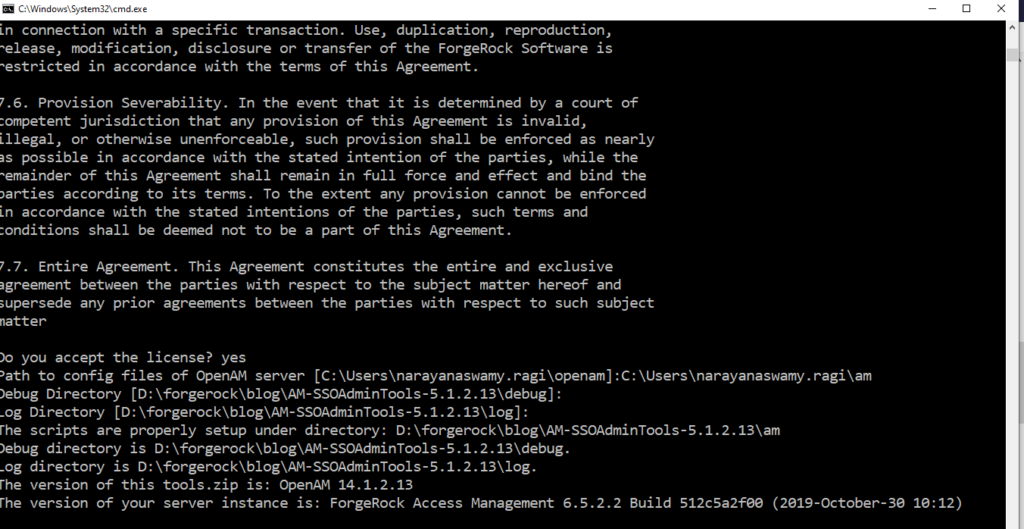
OpenAM ssoadm Installation
Installation Steps Console
D:\forgerock\blog\AM-SSOAdminTools-5.1.2.13>setup.bat READ THIS SOFTWARE LICENSE AGREEMENT CAREFULLY. BY DOWNLOADING OR INSTALLING THE FORGEROCK SOFTWARE, YOU, ON BEHALF OF YOURSELF AND YOUR COMPANY, AGREE TO BE BOUND BY THIS SOFTWARE LICENSE AGREEMENT. IF YOU DO NOT AGREE TO THESE TERMS, DO NOT DOWNLOAD OR INSTALL THE FORGEROCK SOFTWARE. 1. Software License. Do you accept the license? yes Path to config files of OpenAM server [C:\Users\narayanaswamy.ragi\openam]:C:\Users\narayanaswamy.ragi\am Debug Directory [D:\forgerock\blog\AM-SSOAdminTools-5.1.2.13\debug]: Log Directory [D:\forgerock\blog\AM-SSOAdminTools-5.1.2.13\log]: The scripts are properly setup under directory: D:\forgerock\blog\AM-SSOAdminTools-5.1.2.13\am Debug directory is D:\forgerock\blog\AM-SSOAdminTools-5.1.2.13\debug. Log directory is D:\forgerock\blog\AM-SSOAdminTools-5.1.2.13\log. The version of this tools.zip is: OpenAM 14.1.2.13 The version of your server instance is: ForgeRock Access Management 6.5.2.2 Build 512c5a2f00 (2019-October-30 10:12)
Step #5: How to verify ssoadm Installation
Create one text file with the name of password.txt contains the password of the OpenAM server admin user.
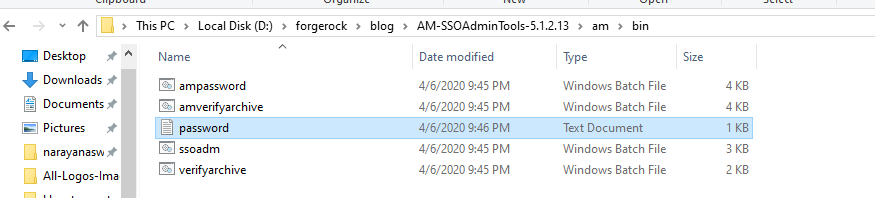
ssoadm Installation am password
Execute the following command to see the list of the OpenAM server.
D:\forgerock\blog\AM-SSOAdminTools-5.1.2.13\am\bin>ssoadm.bat list-servers -u amadmin -f password.txt
Response
http://openam.narayanatutorial.com:8991/am
Command execution Image

OpenAM ssoadm list of openam servers command
Thanks for the reading article. Please comments and share it if you like it.

Hello! I am Narayanaswamy founder and admin of narayanatutorial.com. I have been working in the IT industry for more than 12 years. NarayanaTutorial is my web technologies blog. My specialties are Java / J2EE, Spring, Hibernate, Struts, Webservices, PHP, Oracle, MySQL, SQLServer, Web Hosting, Website Development, and IAM(ForgeRock) Specialist
I am a self-learner and passionate about training and writing. I am always trying my best to share my knowledge through my blog.