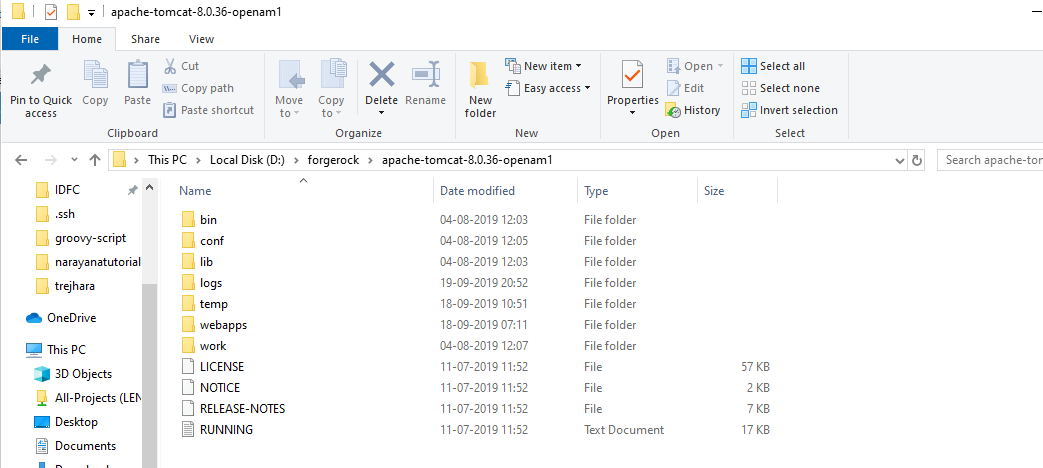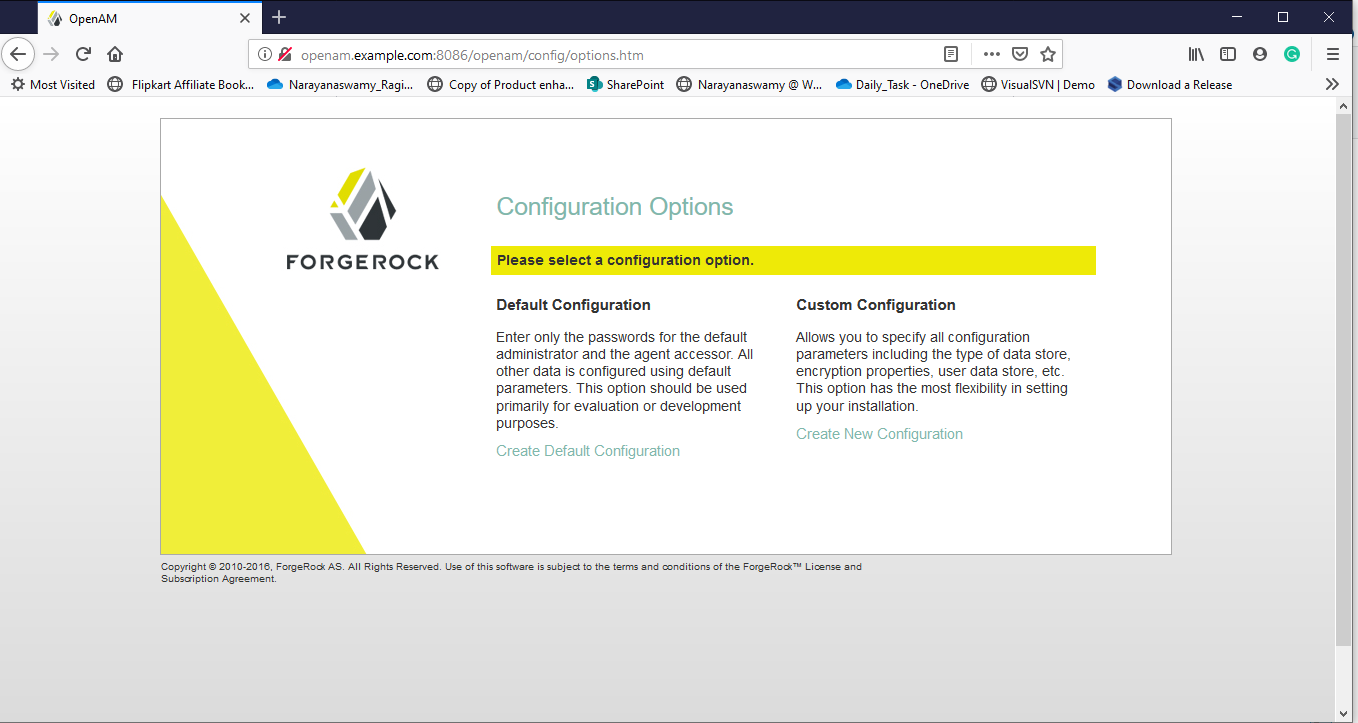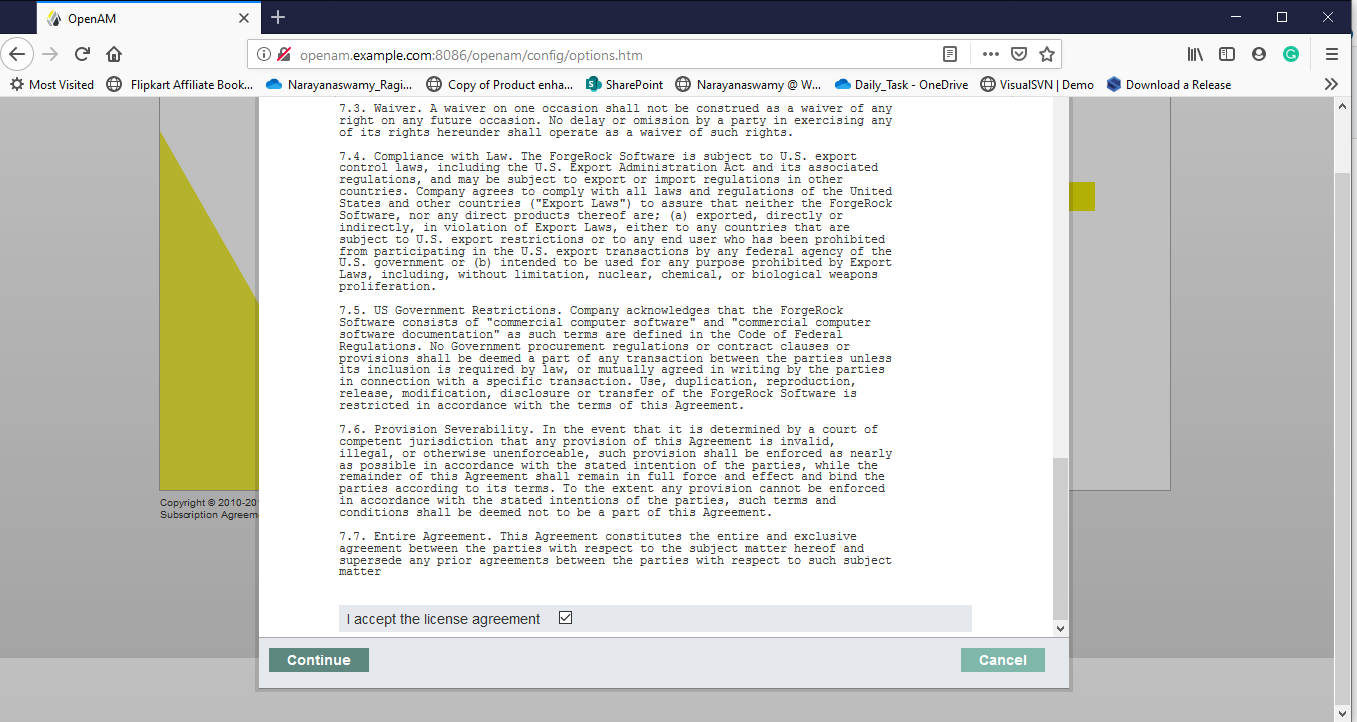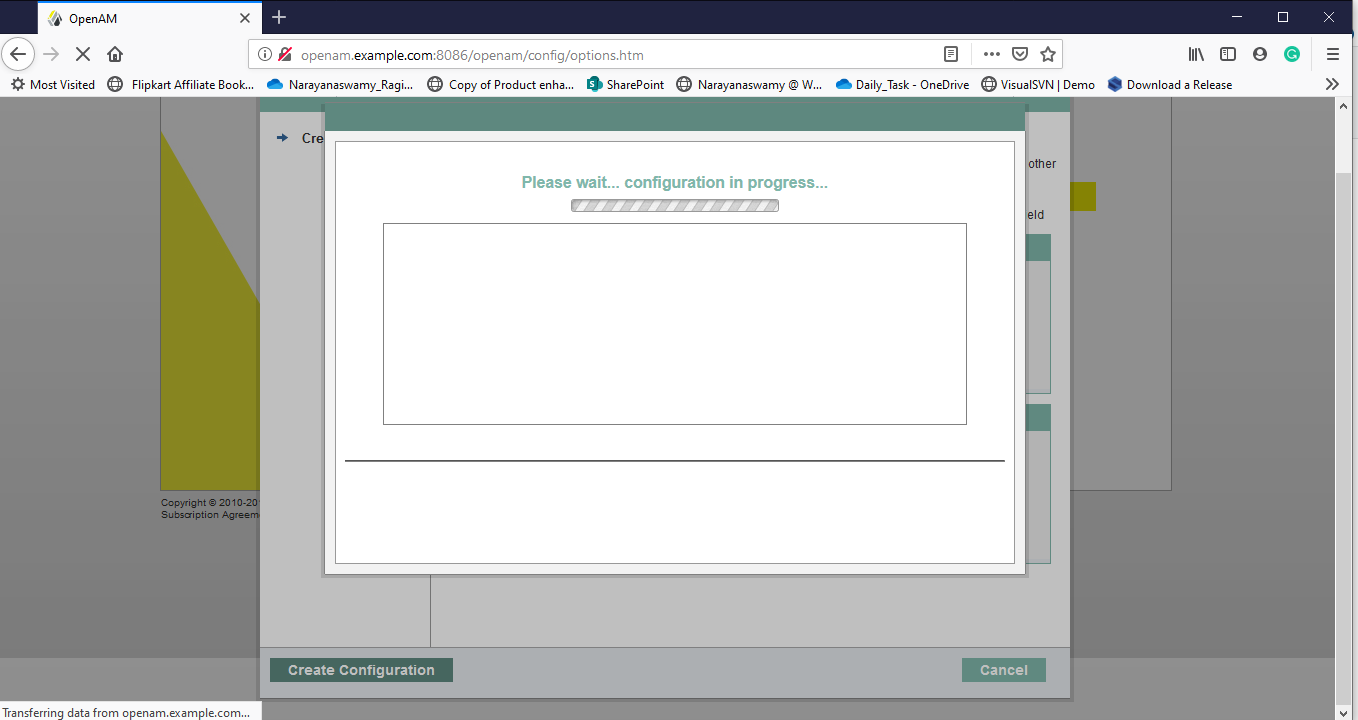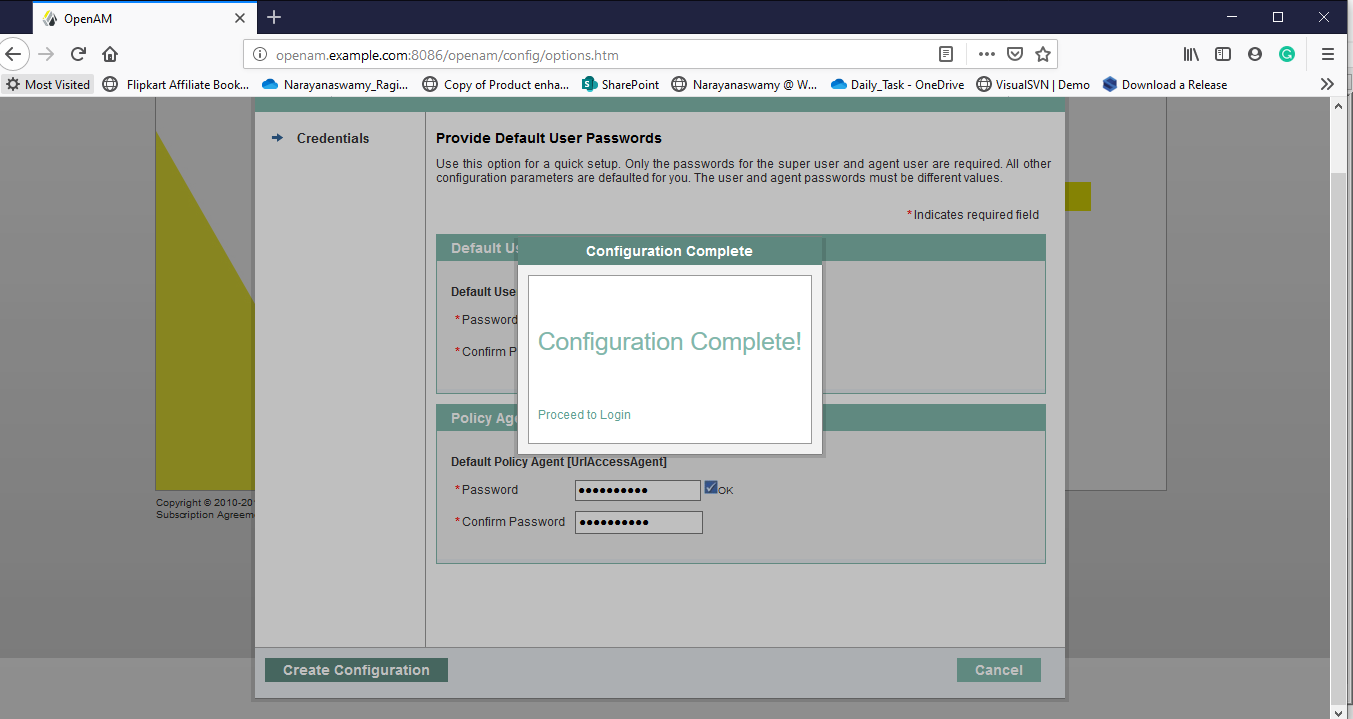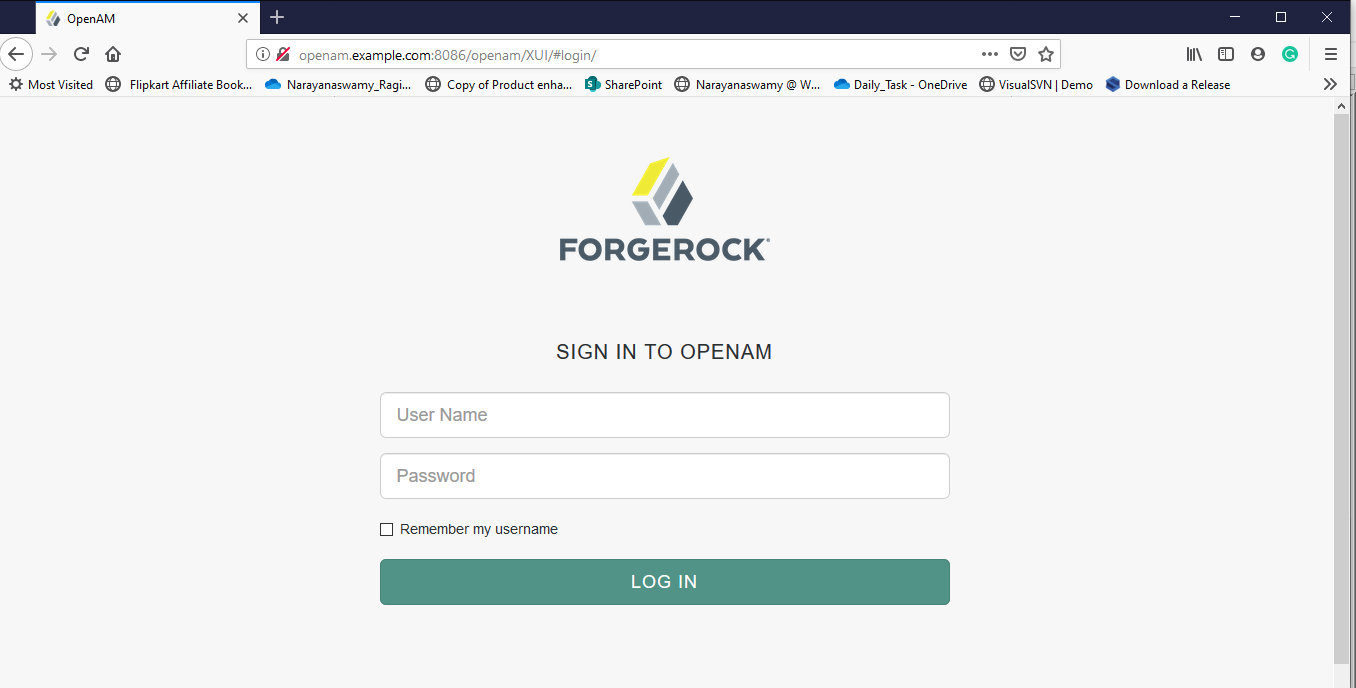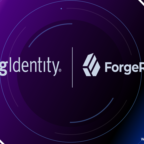Forgerock OpenAM Default Configuration Installation
Table of Contents
In this article, I am going to sharing how to installation OpenAM with Default Configuration means that OpenAM uses embedded OpenDS to store configuration details. You can find the OpenAM installation steps in the below.
Before ForgeRock installation, you can go through the ForgeRock OpenAM Prerequisites Setup. In this article, the required prerequisites explained.
OpenAM Default Configuration = Embedded OpenDS data store
OpenAM Custom Configuration= Embedded OpenDS or External OpenDS data store
Windows Host DNS setup
Click here to see how to set host names in windows and Linux
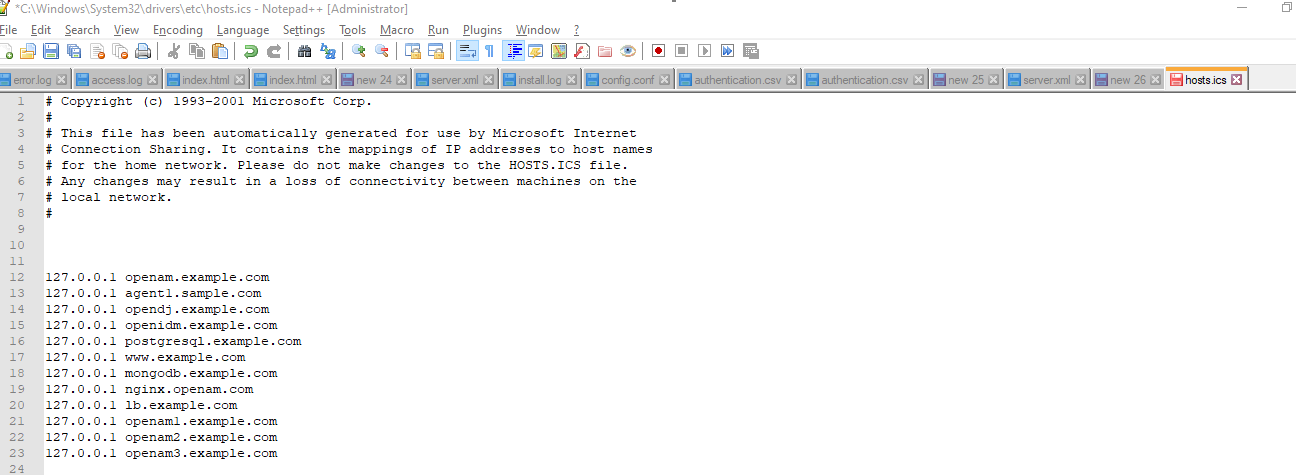
Windows hosts
So here I am using openam.example.com as the host name for IP 127.0.0.1.
Tomcat Setup
OpenAM installation doing in windows system so if you have D:/ or C:/ drive, create ForgeRock folder in that and then copy the downloaded tomcat folder into this location.
Here Tomcat port: 8086
In my system tomcat folder as follows.
D:/forgerock/apache-tomcat-8.0.36
Tomcat location and folder structure would be as follows.
Keep in mined don’t start tomcat server.
OpenAM War file
Download OpenAM-13.0.0.war file from ForgeRock official site and renamed to openam.war and then copy it into the tomcat web apps folder.
Click here to see how to download the OpenAM war file.
Start Tomcat Server
First up all go to the tomcat bin folder and then execute the following command. Open the command prompt and then go to the tomcat bin folder and then execute catalina.bat run
C:\Users\swamy>d: D:\>cd forgerock D:\forgerock>cd apache-tomcat-8.0.36 D:\forgerock\apache-tomcat-8.0.36>cd bin D:\forgerock\apache-tomcat-8.0.36\bin>catalina.bat run
Host Name: openam.example.com
Host Port: 8086
Access OpenAM Console
Click on Create Default Configuration
OpenAM License Agreement
OpenAM Default User(amAdmin) Password Details
Here default user amAdmin and enter the password for the default user and then enter the different passwords for Policy Agent User Password.
The default user amAdmin and Policy Agent User Password should not be the same.
Default User amAdmin Password: Admin1234
Policy Agent User Password: Admin12345
Click on Create Configuration
OpenAM Configuration Installation Progress
OpenAM Installation Log
Checking license acceptance...License terms accepted. Checking configuration directory C:/Users/swamy/openam....Success. Installing OpenAM configuration store...Success RSA/ECB/OAEPWithSHA1AndMGF1Padding. Extracting OpenDJ, please wait...Complete Running OpenDJ setupSetup command: --cli --adminConnectorPort 4444 --baseDN dc=openam,dc=forgerock,dc=org --rootUserDN cn=Directory Manager --ldapPort 50389 --skipPortCheck --rootUserPassword xxxxxxx --jmxPort 1689 --no-prompt --doNotStart --hostname openam.example.com --noPropertiesFile Configuring Directory Server ..... ...Success. ...Success Installing OpenAM configuration store in C:/Users/swamy/openam/opends...Success. Creating OpenAM suffixImport task 20191001215122143 scheduled to start immediately Import task 20191001215122143 has been successfully completed ...Success Tag swapping schema files....Success. Loading Schema opendj_config_schema.ldif...Success. Loading Schema opendj_user_schema.ldif...Success. Loading Schema opendj_embinit.ldif...Success. Loading Schema opendj_user_index.ldif...Success. Loading Schema cts-container.ldif...Success. Loading Schema cts-add-schema.ldif...Success. Loading Schema cts-indices.ldif...Success. Loading Schema opendj_dashboard.ldif...Success. Loading Schema opendj_deviceprint.ldif...Success. Loading Schema opendj_kba.ldif...Success. Loading Schema opendj_uma_audit.ldif...Success. Loading Schema opendj_uma_resource_sets.ldif...Success. Loading Schema opendj_uma_labels_schema.ldif...Success. Loading Schema opendj_uma_resource_set_labels.ldif...Success. Loading Schema opendj_uma_pending_requests.ldif...Success. Loading Schema opendj_oathdevices.ldif...Success. ...Success. Reinitializing system properties....Done Registering service dashboardService.xml...Success. Registering service amEntrySpecific.xml...Success. Registering service amAuthConfig.xml...Success. Registering service amAuthHTTPBasic.xml...Success. Registering service amAdminConsole.xml...Success. Registering service idRepoService.xml...Success. Registering service amAuth.xml...Success. Registering service amAuthAD.xml...Success. Registering service amAuthAdaptive.xml...Success. Registering service amAuthAnonymous.xml...Success. Registering service amAuthCert.xml...Success. Registering service amAuthDataStore.xml...Success. Registering service amAuthPersistentCookie.xml...Success. Registering service amAuthDevicePrintModule.xml...Success. Registering service amAuthJDBC.xml...Success. Registering service amAuthLDAP.xml...Success. Registering service amAuthMSISDN.xml...Success. Registering service amAuthMembership.xml...Success. Registering service amAuthNT.xml...Success. Registering service amAuthOAuth.xml...Success. Registering service amAuthWindowsDesktopSSO.xml...Success. Registering service amAuthOpenIdConnect.xml...Success. Registering service amClientData.xml...Success. Registering service amClientDetection.xml...Success. Registering service amDelegation.xml...Success. Registering service amFilteredRole.xml...Success. Registering service amG11NSettings.xml...Success. Registering service amLogging.xml...Success. Registering service amNaming.xml...Success. Registering service amPlatform.xml...Success. Registering service amPolicy.xml...Success. Registering service amPolicyConfig.xml...Success. Registering service amRealmService.xml...Success. Registering service amSession.xml...Success. Registering service amWebAgent.xml...Success. Registering service crestPolicyService.xml...Success. Registering service amUser.xml...Success. Registering service identityLocaleService.xml...Success. Registering service amAgent70.xml...Success. Registering service amPasswordReset.xml...Success. Registering service amAuthRadius.xml...Success. Registering service amAuthHOTP.xml...Success. Registering service amMonitoring.xml...Success. Registering service AgentService.xml...Success. Registering service policyIndex.xml...Success. Registering service entitlement.xml...Success. Registering service openProvisioning.xml...Success. Registering service banking.xml...Success. Registering service CoreTokenConfig.xml...Success. Registering service CoreTokenStore.xml...Success. Registering service amAuthAuthenticatorOATH.xml...Success. Registering service AuthenticatorOATH.xml...Success. Registering service fmAuthFederation.xml...Success. Registering service fmAuthSAE.xml...Success. Registering service fmAuthnSvc.xml...Success. Registering service fmDisco.xml...Success. Registering service fmIDFF.xml...Success. Registering service fmLibertyPersonalProfile.xml...Success. Registering service fmCOTConfig.xml...Success. Registering service fmSAML2.xml...Success. Registering service fmSAML.xml...Success. Registering service fmSOAPBinding.xml...Success. Registering service fmSAML2SOAPBinding.xml...Success. Registering service fmWSFederation.xml...Success. Registering service fmMultiProtocol.xml...Success. Registering service famFederationCommon.xml...Success. Registering service famIDFFConfig.xml...Success. Registering service famSAML2Config.xml...Success. Registering service OAuth2Provider.xml...Success. Registering service UmaProvider.xml...Success. Registering service MailServer.xml...Success. Registering service RestSecurity.xml...Success. Registering service amAuthScripted.xml...Success. Registering service amAuthDeviceIdMatch.xml...Success. Registering service amAuthDeviceIdSave.xml...Success. Registering service restSTS.xml...Success. Registering service soapSTS.xml...Success. Registering service validationService.xml...Success. Registering service RestApis.xml...Success. Registering service socialAuthN.xml...Success. Registering service amBaseURL.xml...Success. Registering service scripting.xml...Success. Registering service amAuthOATH.xml...Success. Registering service amAuthSAML2.xml...Success. Registering service audit.xml...Success. Registering service RadiusServerService.xml...Success. Registering service amSessionPropertyWhitelist.xml...Success. Registering service selfService.xml...Success. Configuring system....Done Configuring server instance....Done Creating demo user....Done Setting up monitoring authentication file.
OpenAM Configuration Complete
Click Proceed to Login
OpenAM Login
Enter the username and password which were entered while installation.
Here Default User Name: amAdmin and Password: Admin1234
OpenAM Login Successful
OpenAM Default Configuration – Embedded Data Store
OpenAM Default Installation Video
Thank you for reading the article. Please give comments and subscribe to get the latest articles.

Hello! I am Narayanaswamy founder and admin of narayanatutorial.com. I have been working in the IT industry for more than 12 years. NarayanaTutorial is my web technologies blog. My specialties are Java / J2EE, Spring, Hibernate, Struts, Webservices, PHP, Oracle, MySQL, SQLServer, Web Hosting, Website Development, and IAM(ForgeRock) Specialist
I am a self-learner and passionate about training and writing. I am always trying my best to share my knowledge through my blog.