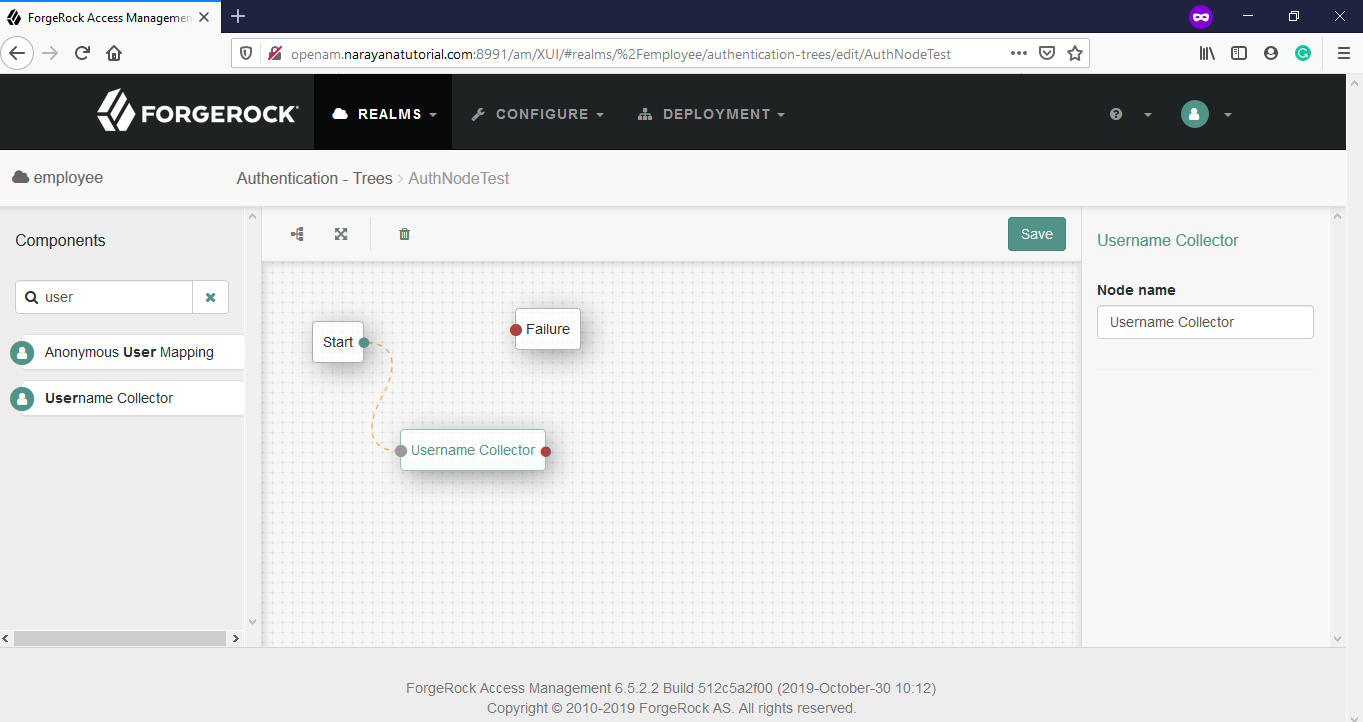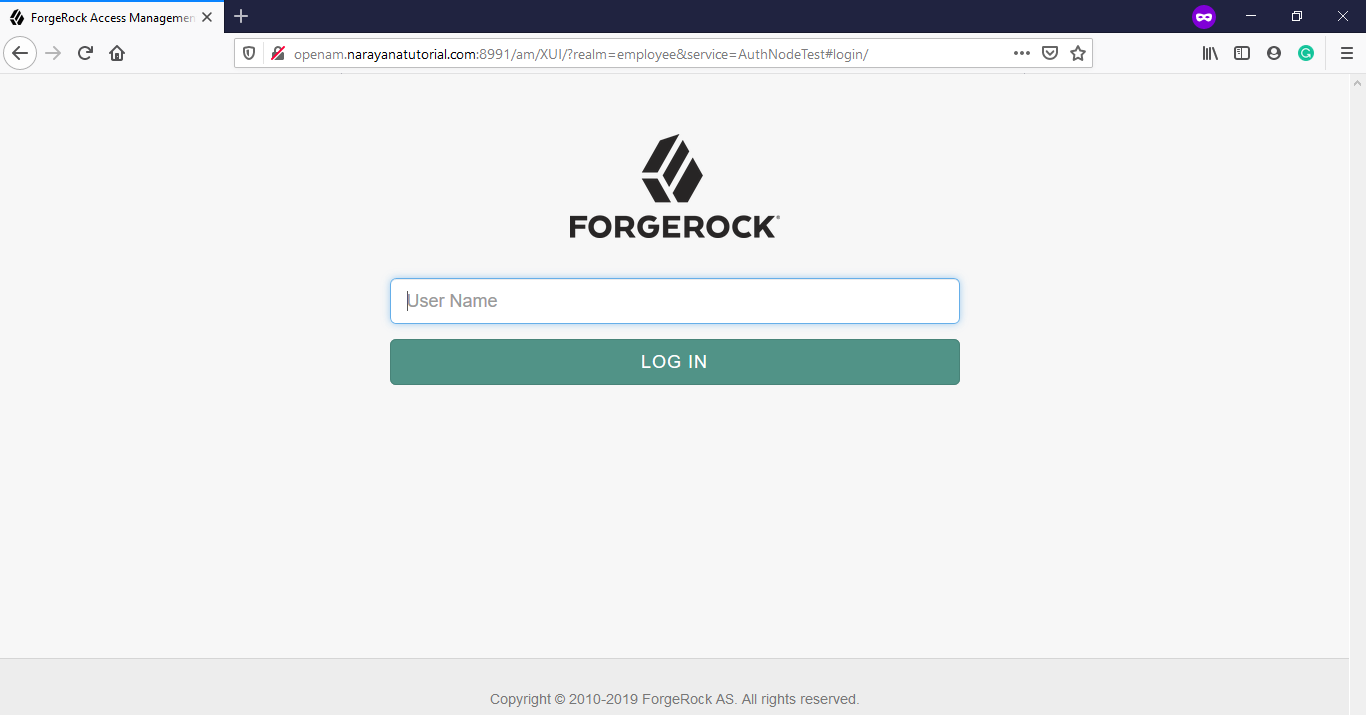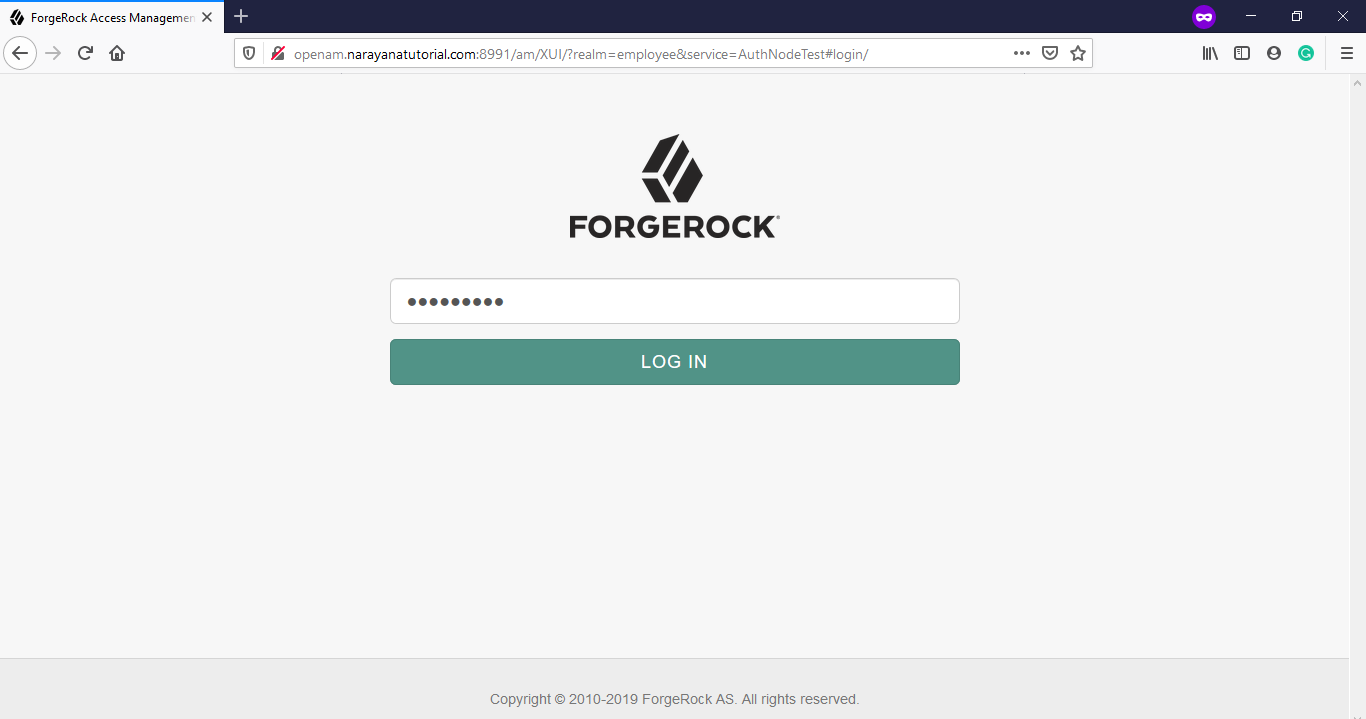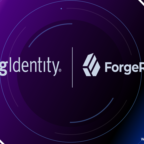How to Configure OpenAM Data Store Decision Node Tree
Table of Contents
In this article, we will discuss How to Configure OpenAM Data Store Decision Node Tree. OpenAM having a different type of authentication mechanism to achieve the authentication process. In which one of the mechanisms is Tree. The tree is the combination of different types of nodes. Each Node having its own functionality and depends on other nodes.
How to Configure OpenAM Data Store Decision Node Tree
Data Store Decision node is depending on the following nodes.
1. Username Collector Node
2. Password Collector Node
Data Store Decision Video Created and uploaded into youtube and you can see the video to get more information.
Step 1: Create a Tree Name
OpenAM Application URL: http://openam.narayanatutorial.com:8991/am
Login into the OpenAM application by amadmin user, select the realm [employee] in that we can create a tree.
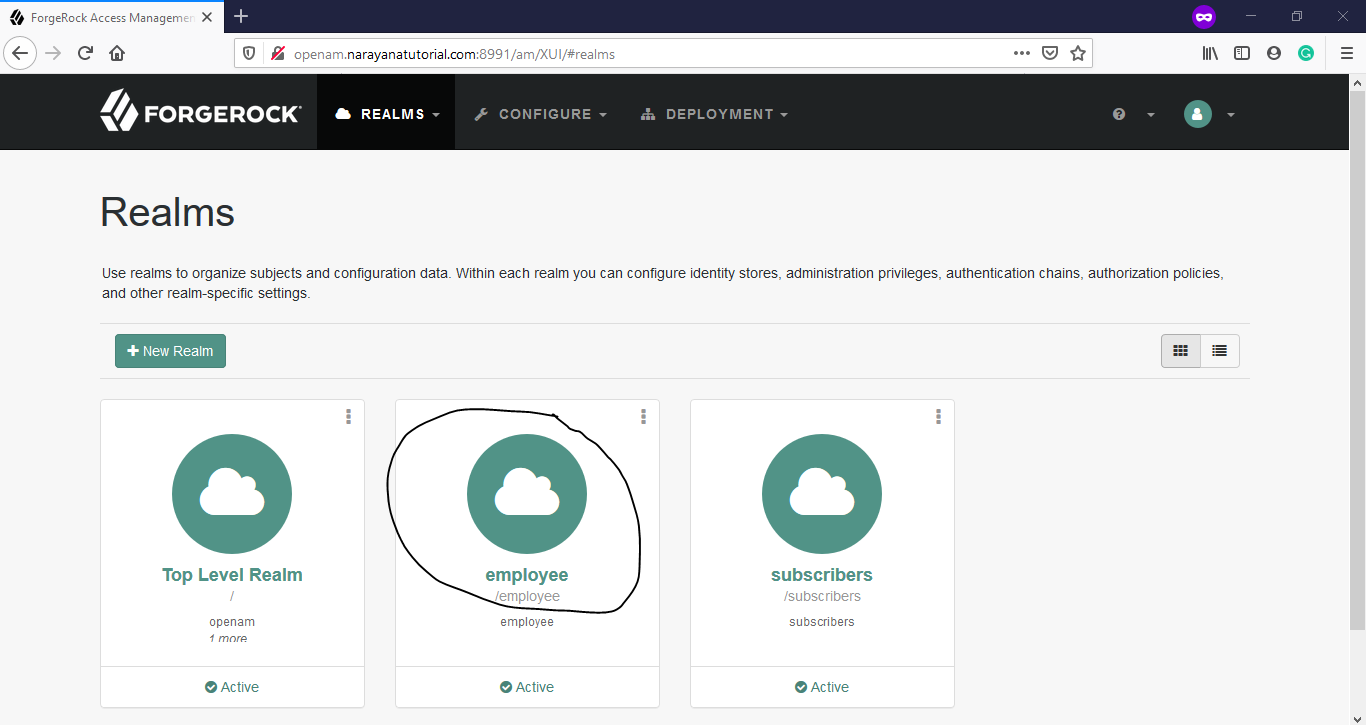
OpenAM-Realms-Dashboard
Click on employee realm, then goto Authentication > Trees > Creat Tree
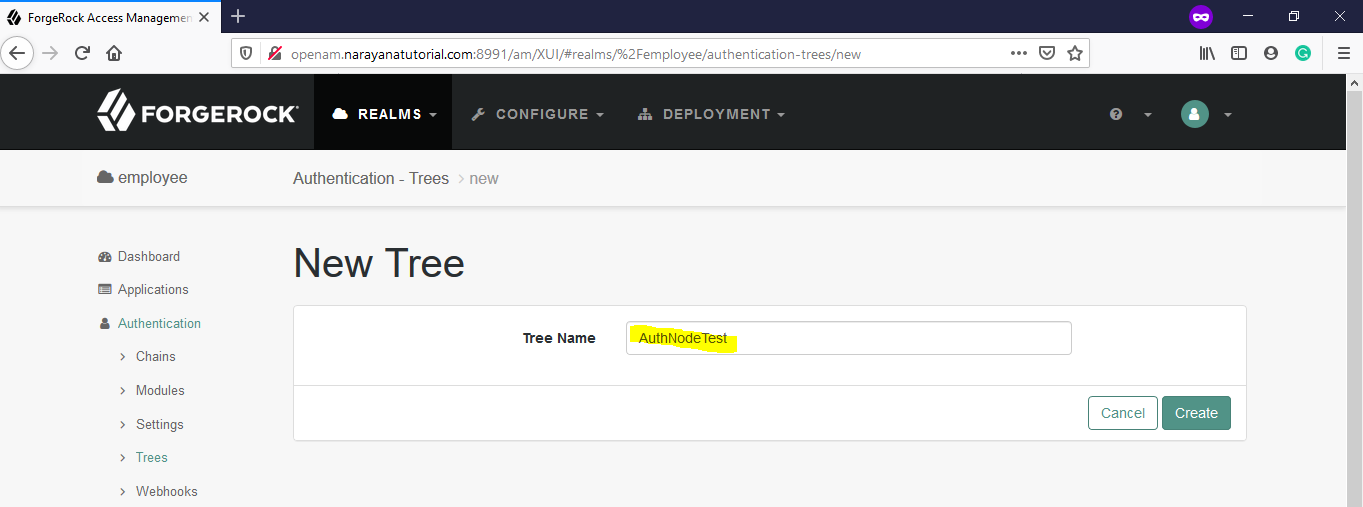
OpenAM-Tree-Name-Create
Enter the tree name like AuthNodeTest and click on Create.
Step 2: Create a Data Store Decision Node
By default Start and Fail nodes will be available and add the required nodes from components left side to work area right side.
Username Collector
Left side components, search username, then drag the Username Collector to the work area right side and drag the start node to Username Collector Node.
Password Collector
Left side components, search password, then drag the Password Collector to the work area right side and drag the Username Collector node to Password Collector Node.
DataStore Decision Collector Node
Left side components, search datastore, then drag the Data Store Decision Collector to the work area right side and drag the Password Collector node to Data Store Decision Collector Node.
Data Store Decision Node having two outcomes in that one is True(authentication successful) and second one False(Authentication Fail)
Failure Node already available in the work area, so you have to drag Success Node from the Left side to the work area.
Data Store Decision Node True outcome drag to Success
Data Store Decision Node False outcome drag to Failure
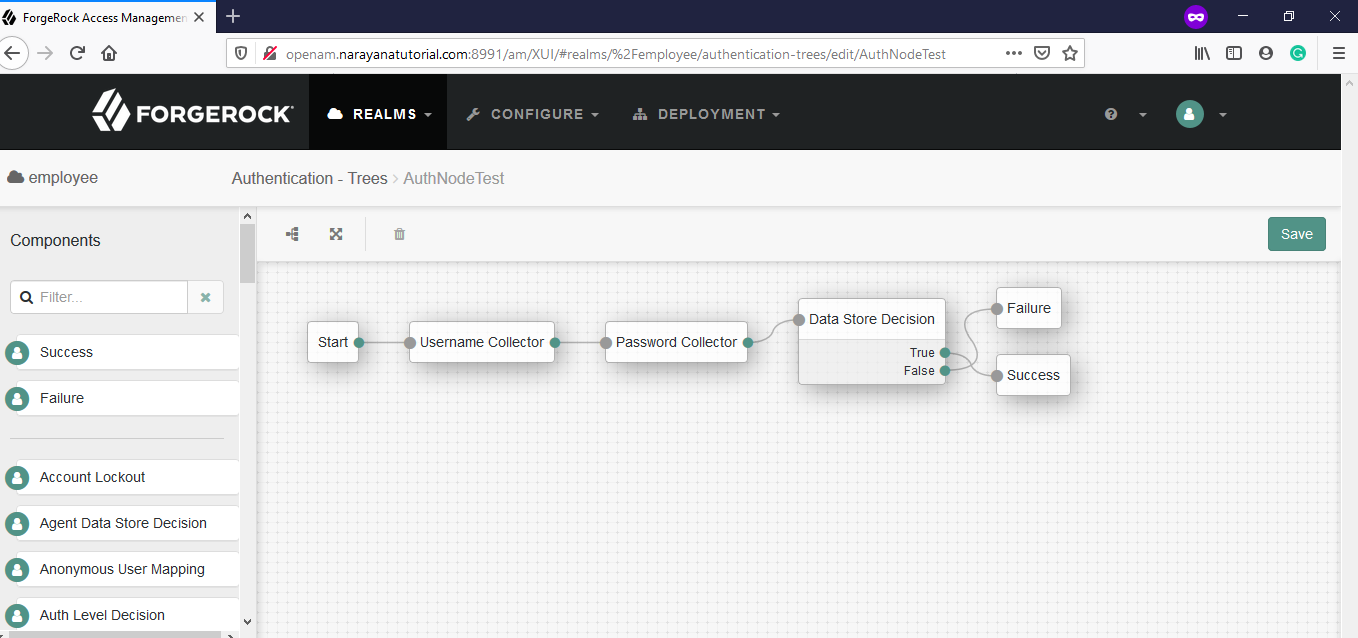
OpenAM-Data-Store-Decision-Node-Tree
Step 3: How to Validate Data Store Decision Node Configuration
The Tree mechanism is nothing but chain mechanism, so tree and chain names should be mentioned in the URL and assign to the service parameter.
OpenAM URL – root realm : http://openam.narayanatutorial.com:8991/am/XUI/?realm=/&service=AuthNodeTest
OpenAM URL – employee realm: http://openam.narayanatutorial.com:8991/am/XUI/?realm=employee&service=AuthNodeTest
Thank you for reading the article, Please give comments and share the article. To get the latest updates, please subscribe.

Hello! I am Narayanaswamy founder and admin of narayanatutorial.com. I have been working in the IT industry for more than 12 years. NarayanaTutorial is my web technologies blog. My specialties are Java / J2EE, Spring, Hibernate, Struts, Webservices, PHP, Oracle, MySQL, SQLServer, Web Hosting, Website Development, and IAM(ForgeRock) Specialist
I am a self-learner and passionate about training and writing. I am always trying my best to share my knowledge through my blog.