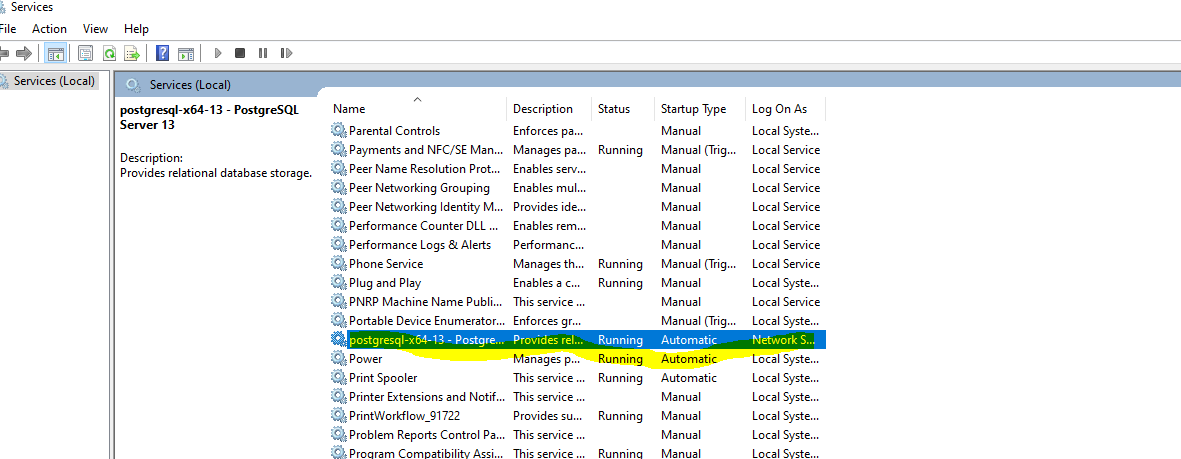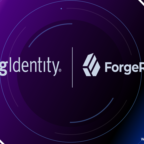How to start and stop PostgreSQL database in windows
Table of Contents
In this post, going to explaining how to start and stop the PostgreSQL database in windows. PostgreSQL starts and stop is different from the environment to the environment.
Open Windows Services
Press Windows+R, and type the services.msc and then you can find the PostgreSQL server service name and there you can not find the start and stop options.
So that you need to take the service name here and execute the start and stop in the command prompt
Here PostgreSql server service name is postgresql-x64-13
Start PostgreSQL Server
Open the command prompt through the admin user and then execute the following command
Open Admin Command Prompt
- Go to start
- Type command prompt in the search box
- Right-click on the command prompt
- Select Run as Administrator
And then execute the following command
Syntax:
C:\WINDOWS\system32>net start <service-name>
Example
C:\WINDOWS\system32>net start postgresql-x64-13
Stop PostgreSQL Server
Open the command prompt through the admin user and then execute the following command
Open Admin Command Prompt
- Go to start
- Type command prompt in the search box
- Right-click on the command prompt
- Select Run as Administrator
And then execute the following command
Syntax:
C:\WINDOWS\system32>net stop <service-name>
Example
C:\WINDOWS\system32>net stop postgresql-x64-13

Hello! I am Narayanaswamy founder and admin of narayanatutorial.com. I have been working in the IT industry for more than 12 years. NarayanaTutorial is my web technologies blog. My specialties are Java / J2EE, Spring, Hibernate, Struts, Webservices, PHP, Oracle, MySQL, SQLServer, Web Hosting, Website Development, and IAM(ForgeRock) Specialist
I am a self-learner and passionate about training and writing. I am always trying my best to share my knowledge through my blog.