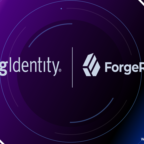iPhones and iPads are popular devices, but they aren’t by any way open source. However, Apple devices use a host of open-source apps to communicate with other devices.
Both macOS and Windows users can send and receive data to and fro iPhones by using Apple-provided software.
What about Linux users? They cannot communicate with iPhone users directly. To establish a connection between your iPhone and Linux computer, you will need to download and install a third-party app.
In this article, we will learn about the apps that allow iPhone users to connect to Linux computers and transfer information.
KDE Connect
A free and open-source app that allows your iPhone to connect to your Linux computer over a local network. Whether you’re looking to merge multiple contacts on iPhone or iPad devices and share them on Linux or send large files to the computer, KDE Connect is the solution. It allows you to:
- Copying and pasting Clipboard items
- Executing remote commands on the computer
- Using iPhone screen as a touchpad for PC
- Sharing URLs and files via any application
- Controlling laser points during presentations
Libimobiledevice
Another open-source application that allows the iPhone to communicate with Linux without making any huge investment.
If you own an iPhone or iPad and want to share data between devices, you may use the Libimobiledevice app for free. The app hosts an array of features that allows you to perform productive functions.
- Command line utilities allow for easy access
- Devices with WiFi sync feature don’t require a wired USB connection
- Allows access to the filesystem of connected devices
- Manage contacts, calendars, bookmarks, and notes
- Manage the arrangement of app icons on the device
AirDroid
If you are looking to cast your iPhone screen on a Linux computer, AirDroid is the answer. AirDroid is a full-fledged casting app that allows the user to operate their iPhones from their computers. It includes a lot of features that allow any device to communicate with other devices.
- Transfers files between devices at 20 MB per second
- Manage all your iPhone files via a web browser
- Move files via BlueTooth when WiFi is not available
- Share data across iOS, Android, macOS, Linux, or Windows
- Transfer files without adding any data cost
Steps to Connect Your iPhone to Linux Computer
To connect iPhone to Linux, you will need to install the KDE Connect app and client on both devices.
- Connect both the Linux computer and the iPhone to the same network.
- Open the KDE Connect app on your iPhone and the client on your Linux computer. If you do not see the KDE Connect app on your desktop, right-click the icon, and press Configure.
- Check the device name in the app client on the computer.
- Now, on your iPhone, go to the Discovered Devices section, and check if you can see your computer’s name.
- If the name of your Linux computer does not appear under Discovered Devices, click on the three-dot icon displayed on the top-right side of the screen and select Refresh Discovery.
- Now click on the name of your Linux computer and select Pair to begin the pairing process.
- Next, your system will prompt you to confirm the pairing request. Then click Accept.
With this, the process of connecting the iPhone to the Linux computer completes. When your computer pairs successfully with the iPhone, the name of the device will appear in green. Similarly, the name of the iPhone will appear in green color in the client app on the desktop.
How to Share Data Between iPhone and Linux Computer?
Now you can easily send media from iPhone to Linux computer and vice-versa. To send files from iPhone to computer, click on the Linux computer’s name and select the Send Files or Send Photos and Videos option. On your computer, go to the Downloads folder to check if the files have been received completely.
The procedure to send data from a Linux computer to an iPhone is quite different. Right-click the KDE Connect app on the computer and select the Send Files option. You will see the File Manager window. Now, select the files(s) you need to share on your iPhone and hit Select. These files will appear in the Files app under the KDE Connect folder.
The Conclusion
Being one of the most sophisticated devices, the iPhone allows sharing of data to limited operating systems. Sharing data between iOS and Linux devices is more of a challenge as you cannot do it without using a third-party app.
The KDE Connect app makes it easy to share data between two devices running on completely different operating systems. The app also allows you to locate your iOS device in case you kept it somewhere and forgot. In addition, you can share data from iPad to Linux or other operating systems using the app.

Hello! I am Narayanaswamy founder and admin of narayanatutorial.com. I have been working in the IT industry for more than 12 years. NarayanaTutorial is my web technologies blog. My specialties are Java / J2EE, Spring, Hibernate, Struts, Webservices, PHP, Oracle, MySQL, SQLServer, Web Hosting, Website Development, and IAM(ForgeRock) Specialist
I am a self-learner and passionate about training and writing. I am always trying my best to share my knowledge through my blog.