How to import jar as a project in eclipse
In this article, I am going to show how to import jar as a project in eclipse. In real-time, we need to do decompile the entire jar file, for this, we can use java de-compiler but in which we can’t navigate from one file to another file. So to achieve this in eclipse, we have one plugin i.e Import Jar As Project 1.0.0.
Install Import Jar As Project Plugin in Eclipse
- Java should be installed
- Eclipse should be installed
Open the eclipse,
Help –> Eclipse Marketplace
in the search, type import jar as project, and hit the enter button.
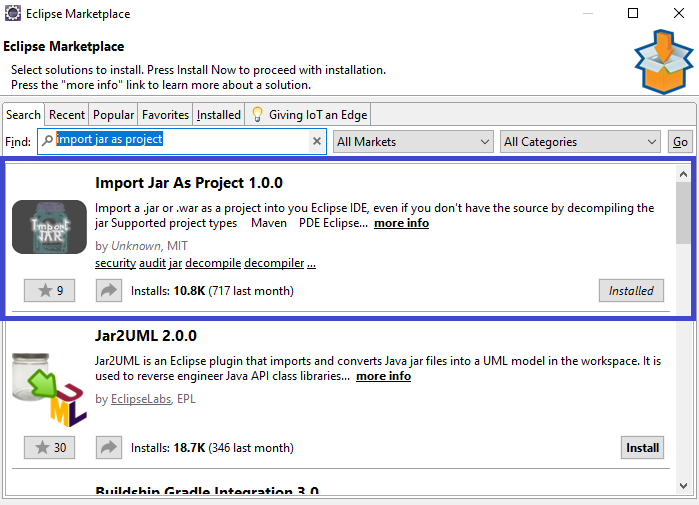
Eclipse Import Jar As Project Plugin
Already the plugin installed in my system, if not installed already, it will show install, so click on install to install the plugin.
Click on Next and Finish, accept the license and click on anyway if the certificate issue. After installation, restart the eclipse to reflect the plugin.
Validate Installation
Open the eclipse, go to File –> Import
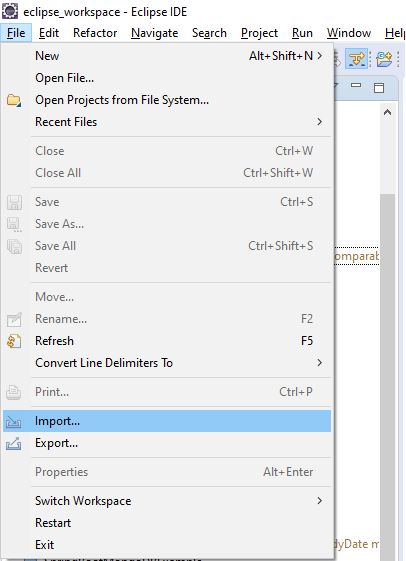
Eclipse Import Jar As Project Plugin Validation
There you can see “import jar as project” under the other
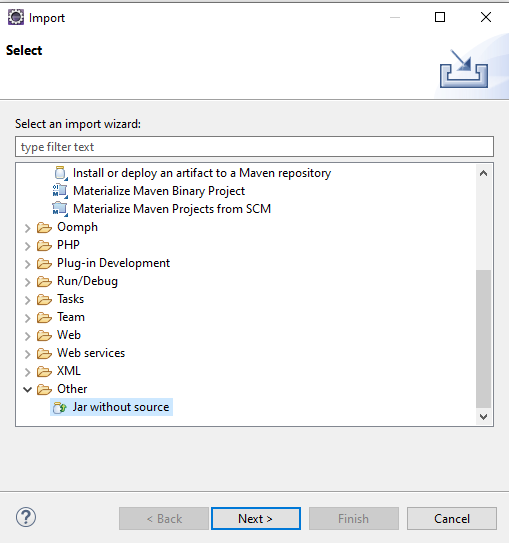
Eclipse jar without source
Click on Next
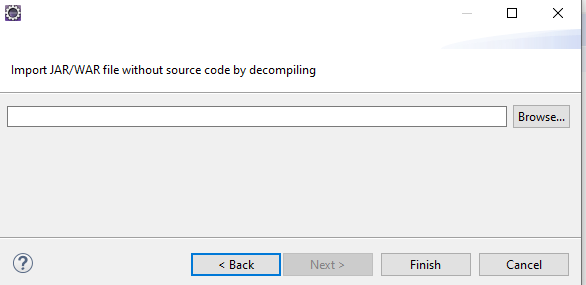
Eclipse jar without source browse
Click on Browse to import the jar file.
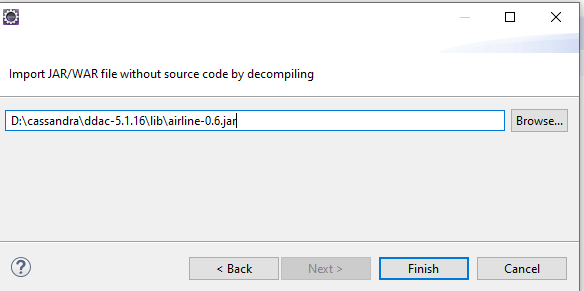
Eclipse jar without source jar file selected
Click on Finish to import jar file into eclipse workspace as a project.
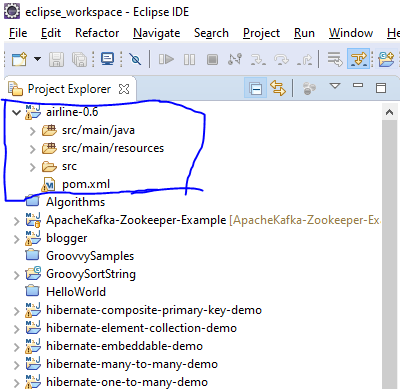
Eclipse jar imported successfully

Hello! I am Narayanaswamy founder and admin of narayanatutorial.com. I have been working in the IT industry for more than 12 years. NarayanaTutorial is my web technologies blog. My specialties are Java / J2EE, Spring, Hibernate, Struts, Webservices, PHP, Oracle, MySQL, SQLServer, Web Hosting, Website Development, and IAM(ForgeRock) Specialist
I am a self-learner and passionate about training and writing. I am always trying my best to share my knowledge through my blog.


