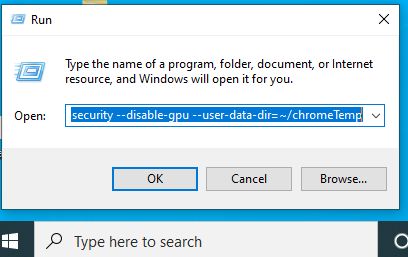How to disable CORS in Google Chrome
Table of Contents
While accessing your application from the Google Chrome browser, the application internally interacting with other application’s API via scripting languages like Javascript, AJAX, ReactJs, NodeJs, etc… then you might be seen the Request Blocked due to CORS Policy in the browser console. You can open the Google Chrome Browser console by pressing the F12.
Start Google Chrome by Disabling CORS
Press the Windows+R, then enter the following command.
Syntax:
<chrome-Installation-location or chrome app name> –disable-web-security –disable-gpu –user-data-dir=~/chromeTemp
Here chrome-Installation-location is C:\Program Files (x86)\Google\Chrome\Application\chrome.exe
C:\Program Files (x86)\Google\Chrome\Application\chrome.exe –disable-web-security –disable-gpu –user-data-dir=~/chromeTemp
Press Windows+R, then paste the above command, and then click on OK. then the google chrome browser opened with disabled CORS.
Here chrome Installation application name is: chrome.exe
chrome.exe –disable-web-security –disable-gpu –user-data-dir=~/chromeTemp
Press Windows+R, then paste the above command, and then click on OK. then the google chrome browser opened with disabled CORS.

Hello! I am Narayanaswamy founder and admin of narayanatutorial.com. I have been working in the IT industry for more than 12 years. NarayanaTutorial is my web technologies blog. My specialties are Java / J2EE, Spring, Hibernate, Struts, Webservices, PHP, Oracle, MySQL, SQLServer, Web Hosting, Website Development, and IAM(ForgeRock) Specialist
I am a self-learner and passionate about training and writing. I am always trying my best to share my knowledge through my blog.