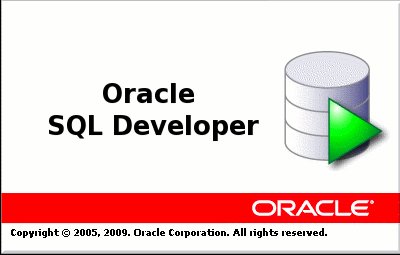Here I can show you how to access MSSQL server database from SQL developer tool. Generally as you know we can access oracle database directly without any adding or modifying in SQL Developer. But we can’t access MSSQL database directly because Oracle didn’t provide MSSQL server database drivers (JDBC jar) along with SQL developer tool. So we need to add third party MSSQL database drivers manually.
How to add third party MSSQL database drivers(JDBC jar)
Table of Contents
jTDS JDBC jar is the best and suitable driver for MSSQL database. So you can download jTDS third part database driver.
Step 1:
Download MSSQL database driver jTDS jar in your system and then extract and see the following extracted files.
Step 2:
Open SQL Developer and then go to Tools –> Preferences –> Database –> Third Party JDBC Drivers
Step 3:
Click on Add Entry and point to extracted jtds-x.x.x. jar file location, then select it and click Ok.
Step 5:
Select SQLServer and then enter the required details like as Oracle database.
- Connection Name
- Username
- Password
- HostName
- Port
Step 6:
Then click on Retrieve Database and then you can see list of available database in above mentioned host and choose respective database.
Step 7:
You can test the database connection before saving or connect by clicking on Test Connection.
I hope you understood How to access MSSQL Server database from SQL Developer. If you need any assistance you can comment, I will get back you.
Hello! I am Narayanaswamy founder and admin of narayanatutorial.com. I have been working in the IT industry for more than 12 years. NarayanaTutorial is my web technologies blog. My specialties are Java / J2EE, Spring, Hibernate, Struts, Webservices, PHP, Oracle, MySQL, SQLServer, Web Hosting, Website Development, and IAM(ForgeRock) Specialist
I am a self-learner and passionate about training and writing. I am always trying my best to share my knowledge through my blog.