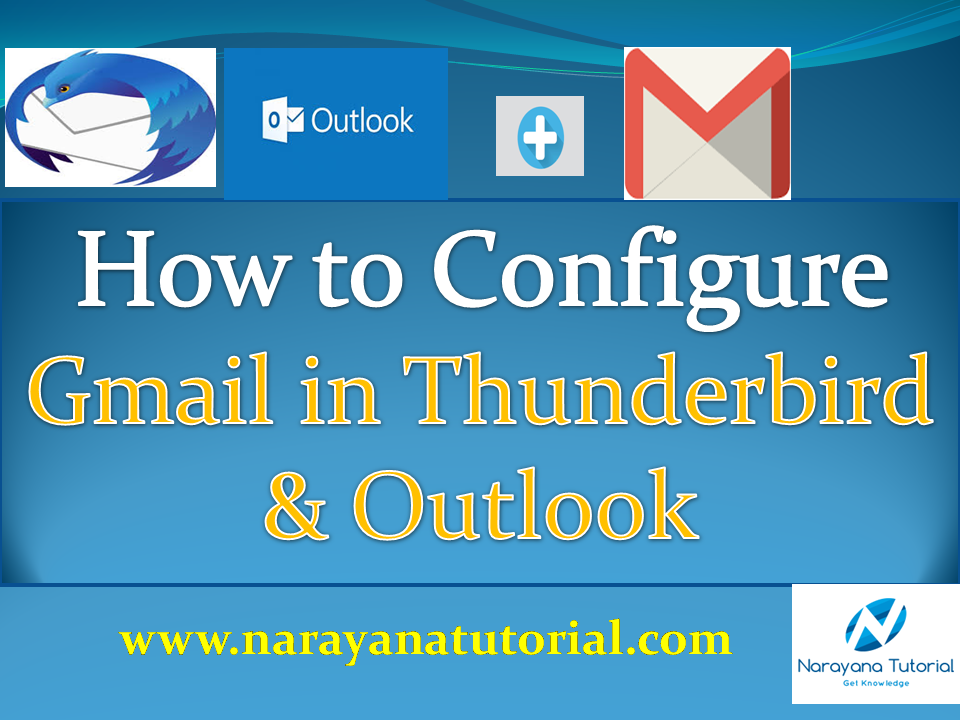How to configure Gmail in Thunderbird and Outlook
Table of Contents
In this article, I will show you How to configure Gmail in Thunderbird and Outlook. Gmail not having own mail client so we can configure Gmail account in third party mail clients i.e Thunderbird, Microsoft Outlook, etc…
Gmail Server Details
To configure Gmail Account in Thunderbird and Outlook, we need the following Gmail account/server details.
| Incoming Mail (IMAP) Server | imap.gmail.com
Requires SSL: Yes Port: 993 |
| Outgoing Mail (SMTP) Server | smtp.gmail.com
Requires SSL: Yes Requires TLS: Yes (if available) Requires Authentication: Yes Port for SSL: 465 Port for TLS/STARTTLS: 587 |
| Full Name or Display Name | Your name |
| Account Name, User name, or Email address | Your full email address |
| Password | Your Gmail password |
Before going to configure Gmail server details in the outlook, you need to enable IMAP in gmail settings and then enable.
How to enable IMAP in Gmail
Go to Gmail settings -> Forwarding and POP/IMAP
Enable IMAP by selecting the radio button and then click on save to save the changes.
How to enable IMAP in Gmail
How to enable Less secure app access
Go to Manage Your Google Account under your name right side corner.
Go to Security on the left side, enable Less secure app access
Without enabling Less Secure App Access, you can not access Gmail from any mail client.
How to enable less secure app access in Gmail
How to configure Gmail in Outlook
Go to Tool -> Account Setting
Add the Gmail server and account details.
How to configure Gmail in Outlook
Go to More Settings -> Outgoing Server
Select checkbox My outgoing server (SMTP) requires authentication and select Use same settings as my incoming mail server
How to configure Gmail in Outlook 2
And then go to Advanced tab,
Incoming server(IMAP) : 993
Encryption type: SSL
Outgoing server(SMTP) : 465
Encryption type: SSL
Gmail Ports Configuration in Outlook
And click on Ok, and then click on Test Account Settings, you will see the configuration status whether it is successful or not.
Test Account Settings in outlook
Status showing as completed means that account configuration is successful.
Note:
Hello! I am Narayanaswamy founder and admin of narayanatutorial.com. I have been working in the IT industry for more than 12 years. NarayanaTutorial is my web technologies blog. My specialties are Java / J2EE, Spring, Hibernate, Struts, Webservices, PHP, Oracle, MySQL, SQLServer, Web Hosting, Website Development, and IAM(ForgeRock) Specialist
I am a self-learner and passionate about training and writing. I am always trying my best to share my knowledge through my blog.